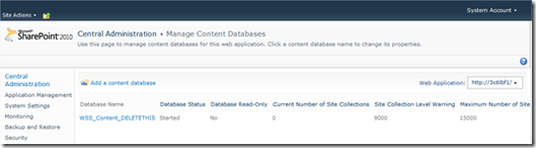Ctrl + - and the opposite Ctrl + Shift + -
Move cursor back (or forwards) to the last place it was.
No more scrolling back or PgUp/Dwn to find out where you were.
Ctrl + - and the opposite Ctrl + Shift + -
Move cursor back (or forwards) to the last place it was.
No more scrolling back or PgUp/Dwn to find out where you were.
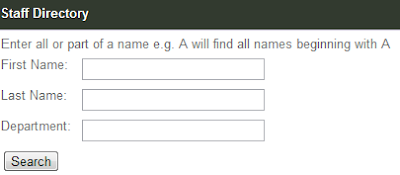
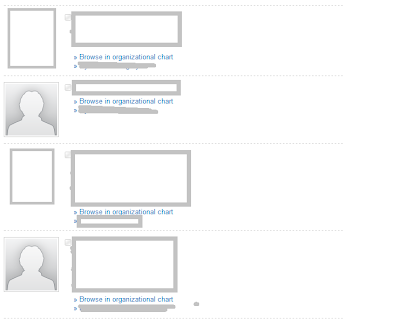
SCRIPT:
<script type="text/javascript" language="javascript">
//function for enter on keyboard and apostrophes in search strings
function txtWildPeopleFinder_KeyDown(e) {
if (e.keyCode == 13 || e.keyCode == 10) {
e.returnValue = false;
doWildPeopleSearch();
return false;
}
else {
return true;
}
}
function escapestr(str) {
return str.replace("'", "%22");
}
//staff search
function doWildPeopleSearch() {
var firstname = escapestr(document.all["firstname"].value);
var lastname = escapestr(document.all["lastname"].value);
var department = escapestr(document.all["department"].value);
var url = "";
if (firstname == "" && department == "" && lastname == "") {
alert ("Please enter first name, last name or department to search for a staff member.")
return;
}
// buliding url string
if (firstname != "") {
url += "FirstName%3A" + firstname;
}
if (lastname != "") {
if (url != "") url += "%20";
url += "LastName%3A" + lastname;
}
if (department != "") {
if (url != "") url += "%20";
url += "Department%3A" + department;
}
var staffSearchResultsPageUrl = "/search/Pages/peopleresults.aspx";
window.location = staffSearchResultsPageUrl + "?k=" + url;
return;
}
</script>
CSS:
<style type="text/css">
.label {
float: left;
width: 80px;
}
.staffDirectory div {
padding:5px 0px 0px 0px;
}
</style>
HTML:
<div class="staffDirectory">
<div>
Enter all or part of a name e.g. A will find all names beginning with A
</div>
<div class="label">
First Name:</div>
<div class="">
<input name="firstname" id="firstname" onkeydown="txtWildPeopleFinder_KeyDown(event)"
type="text" size="25" maxlength="55" /></div>
<div class="label">
Last Name:</div>
<div>
<input name="lastname" id="lastname" onkeydown="txtWildPeopleFinder_KeyDown(event)"
type="text" size="25" maxlength="55" /></div>
<div class="label">
Department:</div>
<div>
<input name="department" id="department" onkeydown="txtWildPeopleFinder_KeyDown(event)"
type="text" size="25" maxlength="55" />
</div>
<div>
<input type="button" value="Search" onclick="doWildPeopleSearch()"/>
</div>
</div>
SharePoint has a knack for being rigid and difficult to customize. I’ve been working with responsive layouts for a while now, but the nature of SharePoint has thus far prevented me from making something that is as flexible as, say, this WordPress blog you’re reading right now. It’s easy-peasy to do this in WordPress, but SharePoint simply does too much. When you create a layout in SharePoint, you’re creating a layout that encompasses much more than just pages: you’ll have to contend with pages, web parts, lists, libraries, blogs, wikis, search, meeting workspaces, team sites, calendars, and the list goes on. With so much content to contend with, creating something that can contract to any width is a tall order to say the least.
To me, at least, the answer was simple: ignorance. I’m ignoring every part of SharePoint that I don’t care about. 90% of the sites that I create in SharePoint are publishing sites: public-facing with a focus on pages, navigation, and web parts. Now, that’s a list I can handle. The v5 master page uses a fluid layout that drops to a single column when the display size shrinks below 800 pixels in width. Check out the screens to see the flexibility in action:
Large/Desktop Displays: